Maintaining and Completing Rental Contracts

October 01, 2024
One of the best features of the Rental Contracts module is its automated nature. Your Rental Contracts are likely to be made up mostly of customers wanting the payments to be automated, so every month, the MusicShop360 system will keep track of each Customer's payments and run charges in the background, automatically, so you don't have to. From time to time, you will have need to work with an in-progress contract, so for those instances and for completing one, this article will detail everything you need to know.
You can access your Rental Contract by either clicking on the Register Button on the far left side and loading the Customer, or by going to Modules > Rental Contracts and clicking on the appropriate contract ID Number.
Working With Open Rental Contracts
Whenever you need to access an active Rental Contract to make a payment or complete it, the fastest place to access your contracts is from the Rental Contracts module. Here is what to do:
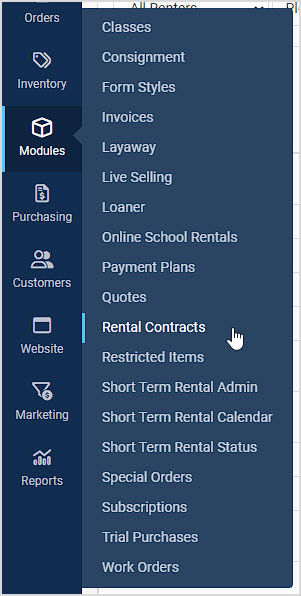
- Go to Modules > Rental Contracts to see your list of contracts. Alternatively, you can load the Customer into the Register, then click on any of the icons above the Date and Time in the upper right to open the Customer Actions panel, then you will see the customer's active Rental Contracts in the left column. The main list page looks like this:
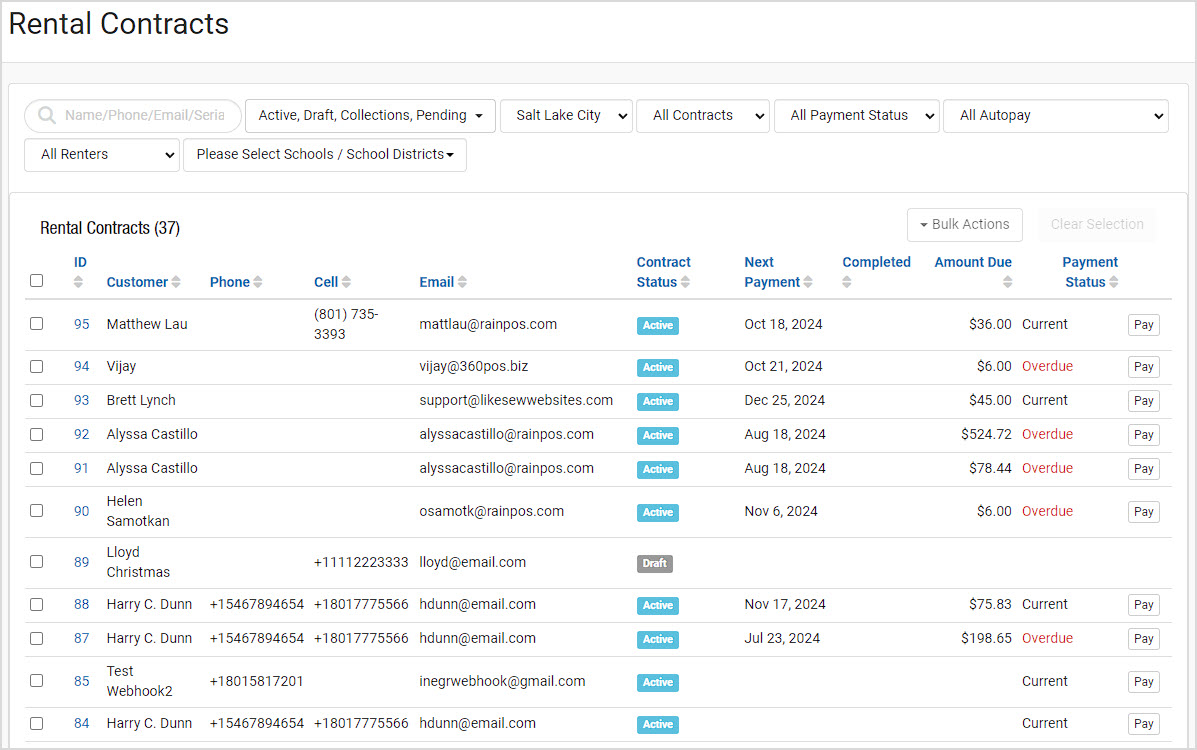
- Click on the contract ID number if you wish to view the full contract. A panel will open showing you the full details. Items in this list will not have many areas you can edit, as seen below:
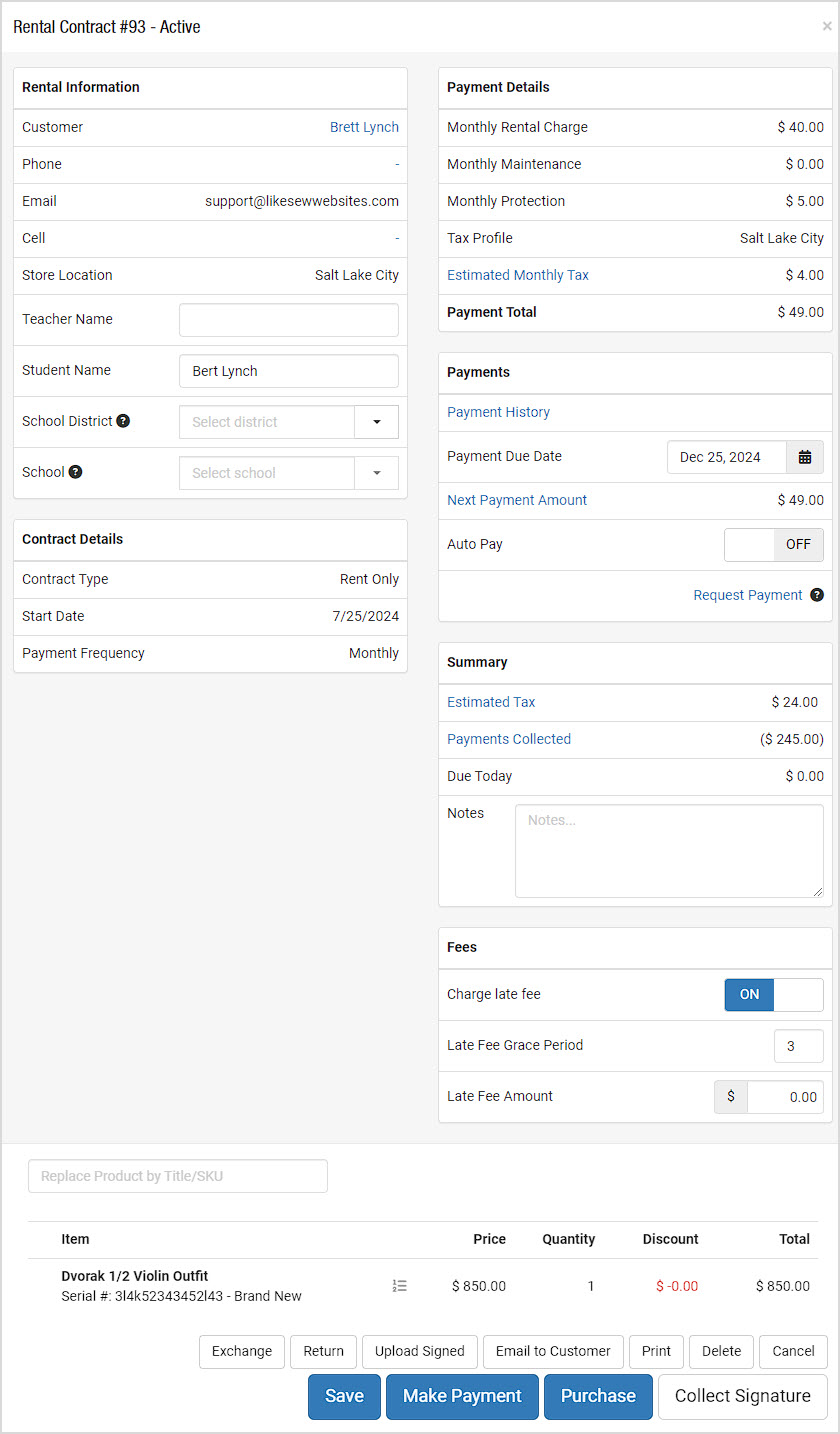
- From this window, there are several functions you'll need to know how to use:
- Exchange - There are three ways to Exchange an existing rental contract; you can Exchange to A New Rental Contract, which will close the existing contract and allow you to add more items and adjust terms in a new contract. You can do a New Contract, Keep Pricing, to have the old one close out and the new one open with the same pricing as the old one. Or you can Exchange to Credit A New Sale. Please note that the contract must be Active to have the option to Exchange.
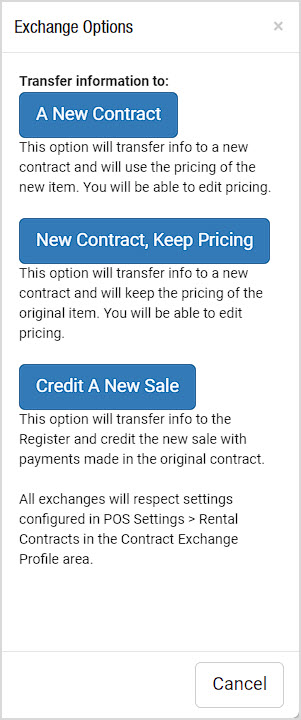
- Return - If the customer backs out, you can click to Return the rental item. When you do so, just for your safety, the system will pop up a confirmation prompt asking you if you really wish to return it and close the contract. It is your option whether or not to return a pro-rated portion of the current period's rental payment or if that payment is non-refundable. This operation will close out the contract and you can print a receipt for the customer that the contract is ended. When you do this, if the contract has an active owed balance on it, you'll have the option of letting the customer pay it right now, or you can put it in Collections status. In Collections status, the item returns to In Stock and the contract will continue billing activities to collect the owed balance.
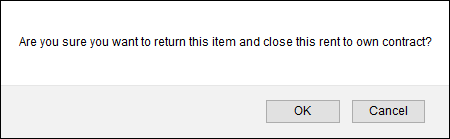
- Upload Signed (Contract) - If you wish to use pre-printed contracts, or if you use the Print button below, after you have completed the signatures, you can scan or photograph them, then click this button to upload them to Music Shop 360 cloud for secure storage.
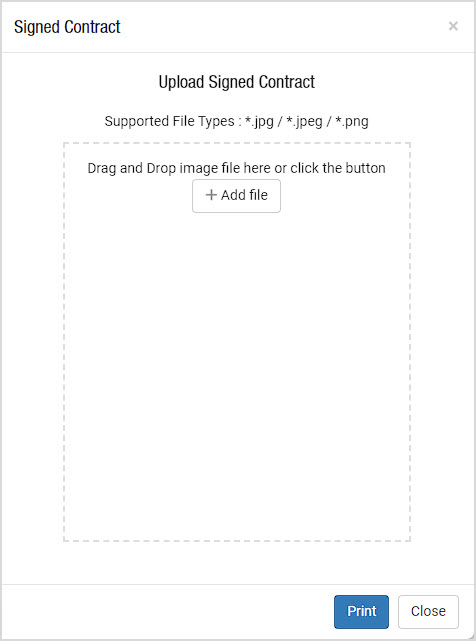
- Print - If you wish to print out the dynamic contract you configured in the Rental Contract Settings area for signature, all fields you entered in that form contract will be auto-filled with the terms you have entered in this panel. You can have the customer initial and sign, then you can either scan the document or photograph it and then it can be uploaded to Music Shop 360 cloud for secure storage.
- Delete - If you wish to start over or if you just need to remove the Rental Contract from the system, the Delete button will remove it for you. When you click it, a warning will pop up asking you to confirm that you really want to delete the contract.
- Save - If you changed something, for example, the Auto Pay can be toggle OFF or ON, or the Primary or Secondary Card could have been changed, you can click Save to finalize those changes to the contract.
- Make Payment - This button will load a line item in the Register along with the Customer for whatever payment is next due / past due on the contract. You can also use the Pay button directly from the Rental Contracts module (Modules > Rental Contracts), or if you load the Customer into the Register, you can click on the Customer Actions icons and click the Pay button in the Rental Contracts section for the contract they wish to make a payment toward.
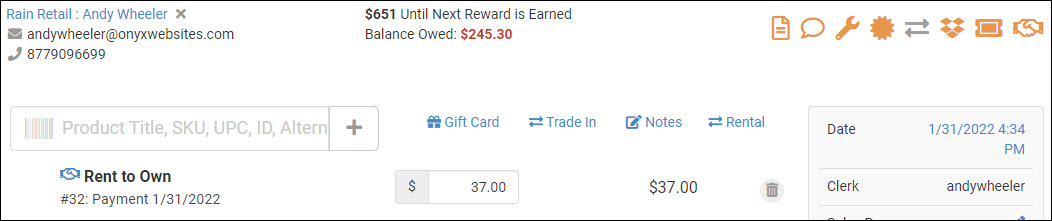
- Purchase - Clicking the Purchase button will close the Rental Contract and load the remaining past due, principal, and any appropriate fees into the Register, where the customer can purchase the item. Please note that if the customer changes their mind after you have done this, the contract remains open until paid out completely, so it will remain in your Active list in the Rental Contracts module. This option is available in Rent to Own and Rent to Rent contracts.
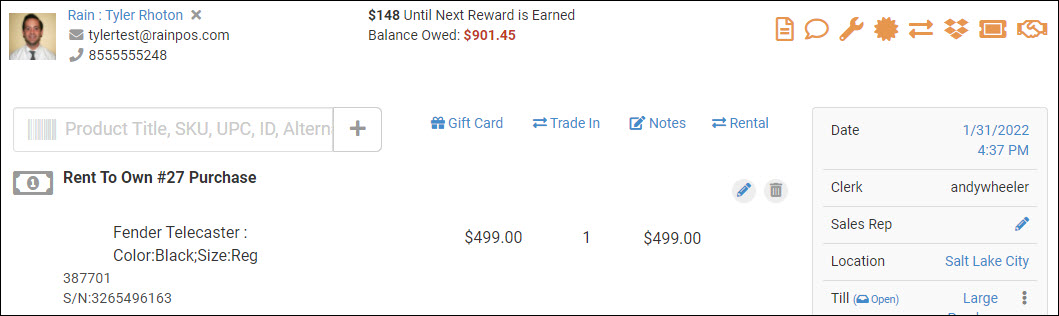
Accessing Rental Contracts from the Register
If you already have the Customer loaded into the Register, the fastest way to access their Rental Contract will be through the Customer Actions icon in the upper right. Here is what to do:
- In the Register, load the Customer.
- On the far right side of the Register, click on any of the Customer Action icons. If the Customer already has a Rent Contract saved in the system, you will see the handshake icon highlighted in gold.

- Find the section for Rental Contracts in your Customer Actions panel and click the Rental Contract ID Number to open the contract. Please note that from this area, you can also click the Pay button on any existing contract listed for the customer.
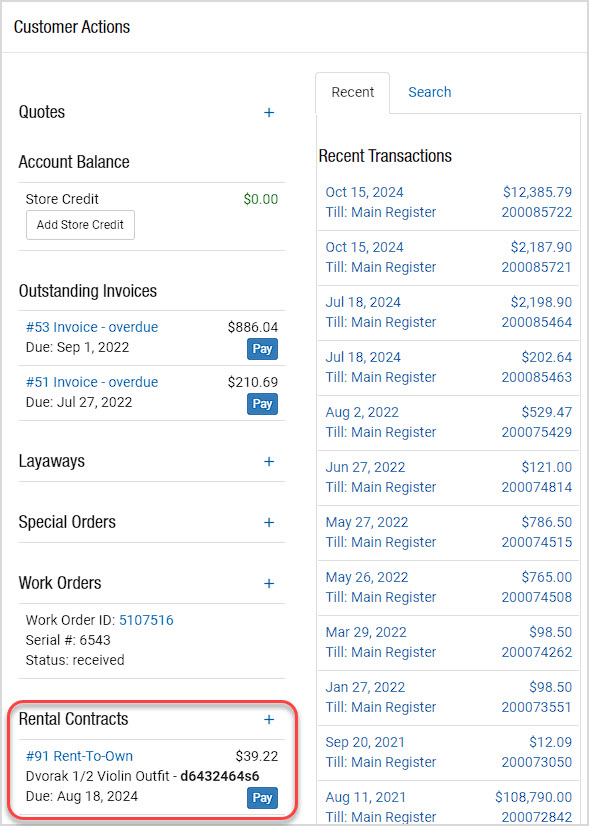
For detailed steps on making new contracts, take a look at this article (this link will open in a new browser tab for you): Creating Rental Contracts
Steps for Attaching a Special Order to a Purchase Order Go to Modules > Special Orders, and make
The Music Shop 360 Rental Contract system sends up to four different emails out to contract-holders.
Steps for Completing a Work Order from the Register Click the Register icon in the upper left. Searc
 October 01, 2024
October 01, 2024
Is this page helpful?
×Help us improve our articles