Appraisals

October 01, 2024
Working With the Appraisals Module
Despite the name, Appraisals can be used for any type of valuation. For example: you can use the tool for Certificates of Ownership that you can present at the time of sale. You can also use the tool to value cherished heirlooms or items from estate sales. Use the "Appraisal Reason" field to specify what kind of valuation you are conducting.
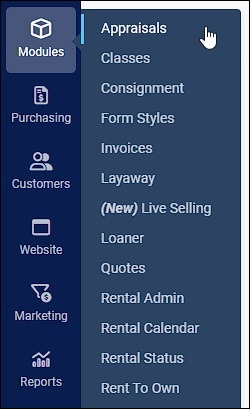
In Jewel360 you can do your Appraisals under the Modules menu. You can create a new appraisal from scratch, or you can create templates to help speed up the process. For example, if you typically appraise the same features for watches, you can create a template with tables that represent the various features you'd expect to appraise such as Dial, Band, etc..
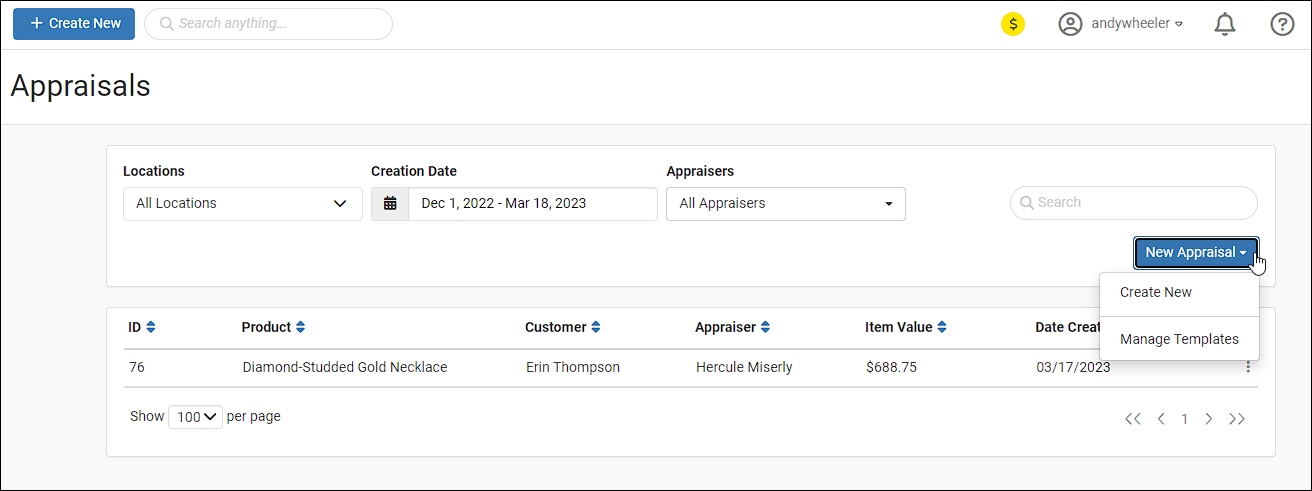
For appraisals in your list, on the far right, we have an action menu that allows you to Preview the printout of the appraisal, you can Email or Print it, or if needed you can Delete it.
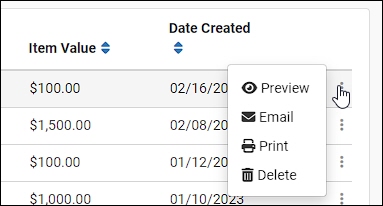
Building an Appraisal
First Panel: Company InfoThere are four panels in the Edit Appraisal window, and the first one is about your company and the store location related to the item. If you have saved a logo in the Settings area of the system, you'll see it here, but you can also upload one if needed. The current date will also populate for you.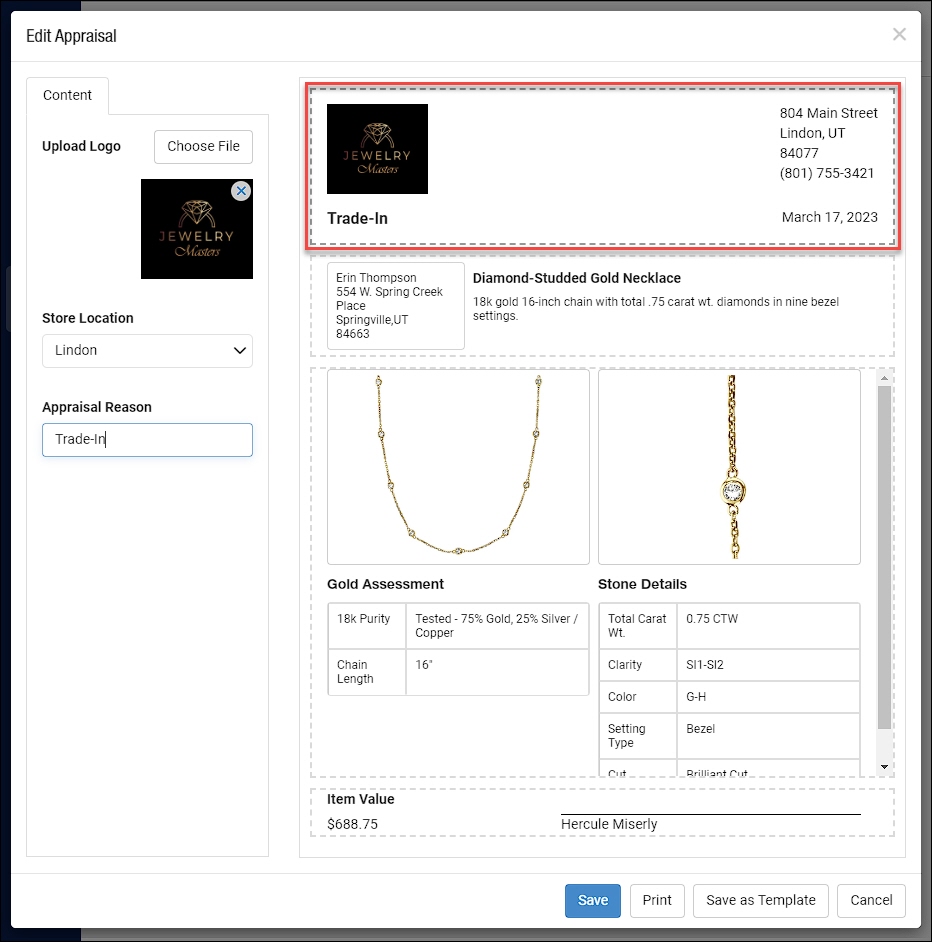 Second Panel: Customer and ProductIf you click on the second panel, you'll see something like this. First, you'll want to search for the Customer, which is required for every Appraisal. You can also click to create one if needed.
Second Panel: Customer and ProductIf you click on the second panel, you'll see something like this. First, you'll want to search for the Customer, which is required for every Appraisal. You can also click to create one if needed.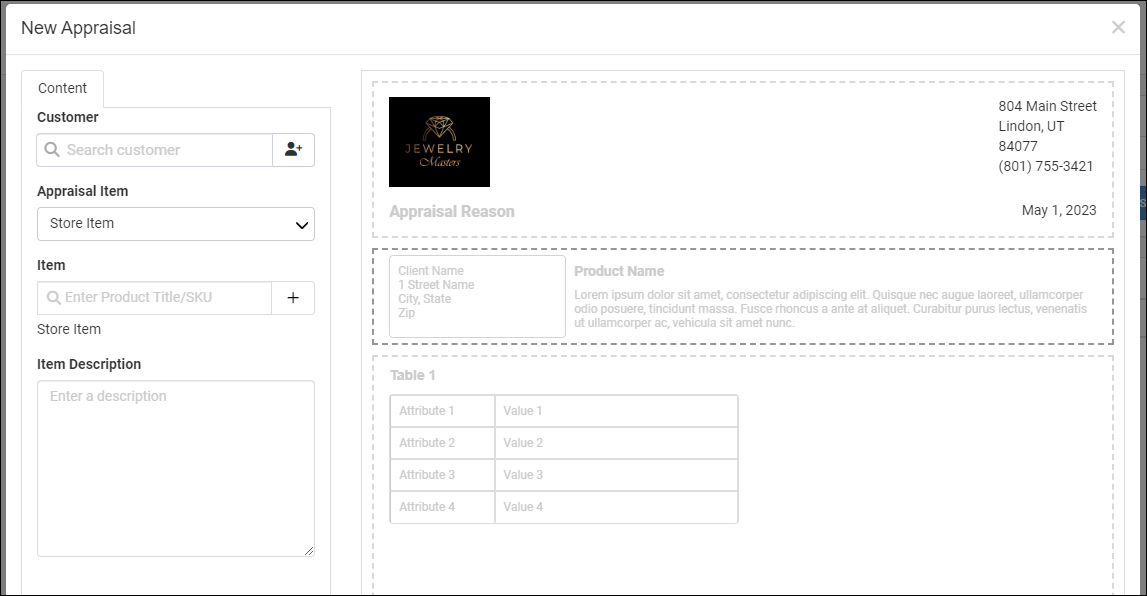 For the Appraisal Item, it will either be a Store Item, or a Customer Item, so set the appropriate type. Then you will want to search for the product in the Item area, if it is already saved in the system, or you can click to create a new product with the + button. The product creation panel needs only key product info at this point, and you can fill in more details later if needed:
For the Appraisal Item, it will either be a Store Item, or a Customer Item, so set the appropriate type. Then you will want to search for the product in the Item area, if it is already saved in the system, or you can click to create a new product with the + button. The product creation panel needs only key product info at this point, and you can fill in more details later if needed: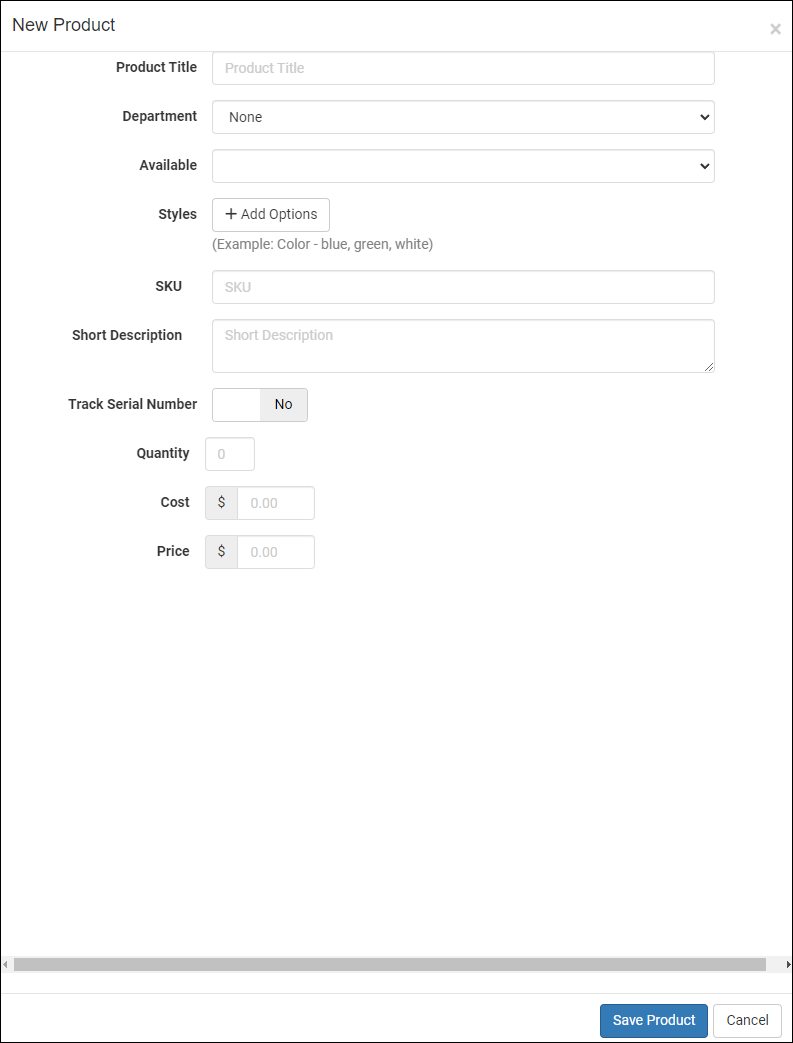 You can appraise any existing products loaded into Jewel360 (even if they don't have any available inventory) of you can enter a unique title and description for a customer's piece. Here is an example of what the second panel might look like after being completed:
You can appraise any existing products loaded into Jewel360 (even if they don't have any available inventory) of you can enter a unique title and description for a customer's piece. Here is an example of what the second panel might look like after being completed: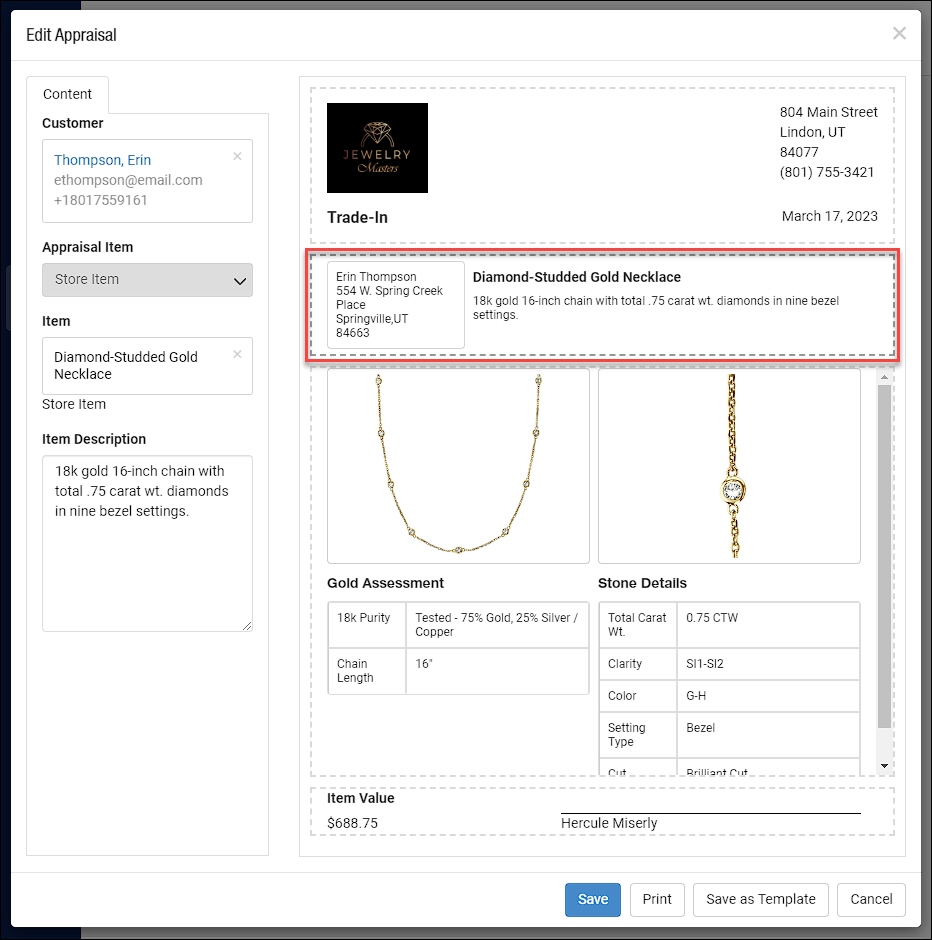 Panel Three: Item Images and InfoIf an existing product is loaded and has an image, it will automatically be added to the appraisal. You can also upload your own images here. You can include up to two (2) images, and the max size for each is 10mb. You can use any supported image files.
Panel Three: Item Images and InfoIf an existing product is loaded and has an image, it will automatically be added to the appraisal. You can also upload your own images here. You can include up to two (2) images, and the max size for each is 10mb. You can use any supported image files.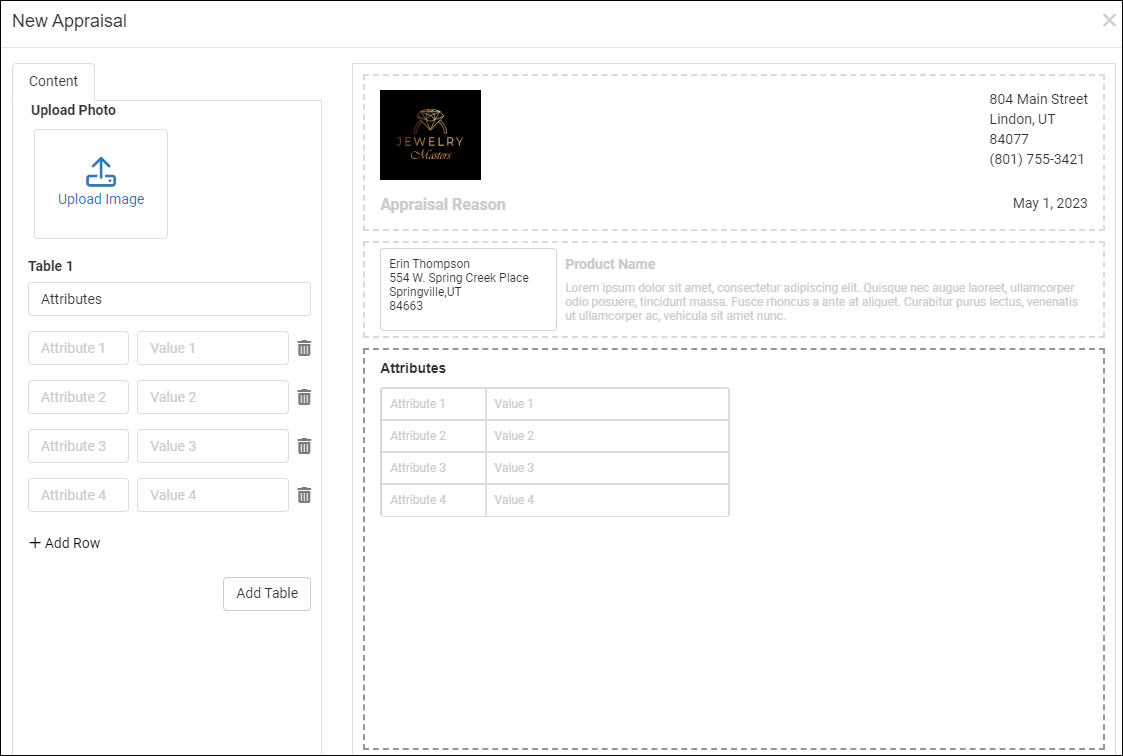 On the third panel you can also build tables of whatever information is needed for the item. You can also Add Table as many times as you might need to show more information. For example, our sample appraisal has information about the stones in the item and about the gold:
On the third panel you can also build tables of whatever information is needed for the item. You can also Add Table as many times as you might need to show more information. For example, our sample appraisal has information about the stones in the item and about the gold: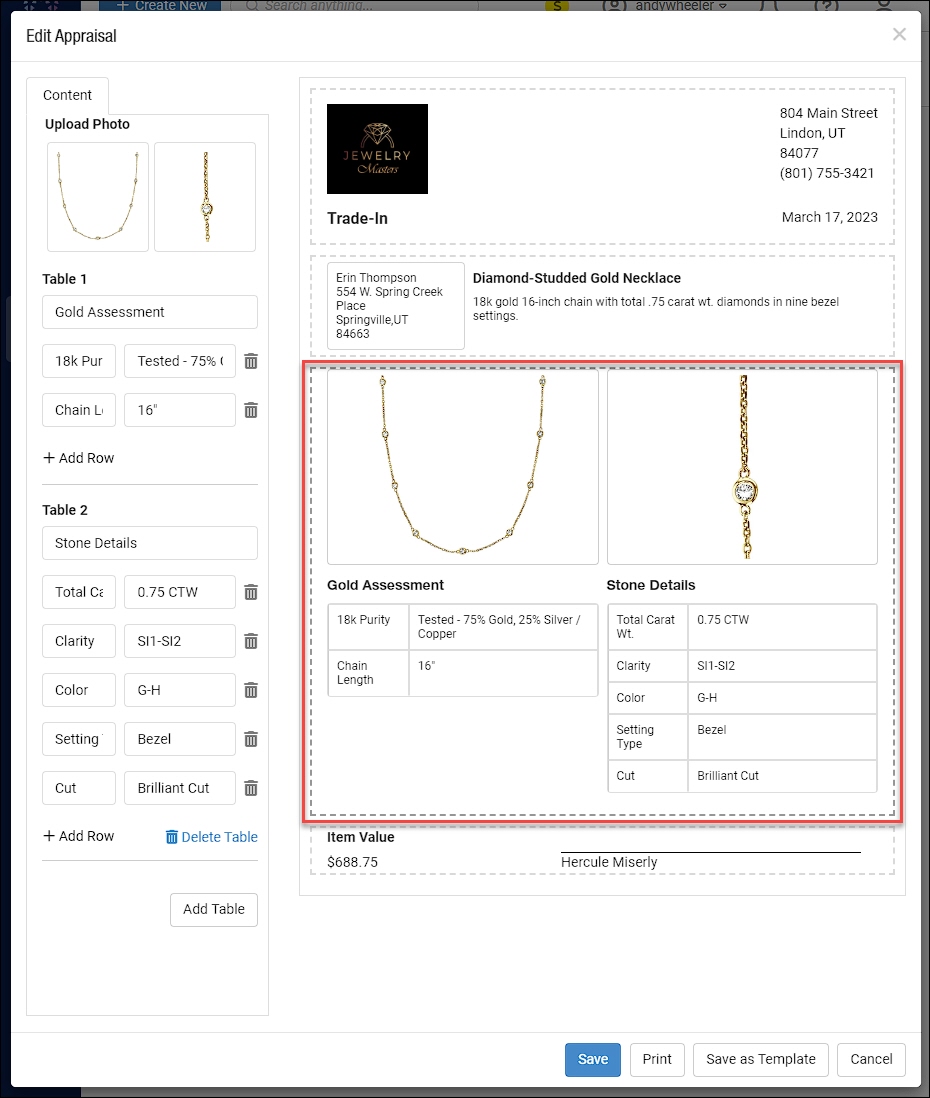 You can add as many rows to a table as you might need, and if you end up not needing a table you've built, you can delete it.Panel Four: Item Value and AppraiserIn the bottom panel, you will enter the Item Value and assign the Appraiser. For the Appraiser, you can use the Add/Edit button on the right to add new Appraiser or Edit or Delete any already on your list.
You can add as many rows to a table as you might need, and if you end up not needing a table you've built, you can delete it.Panel Four: Item Value and AppraiserIn the bottom panel, you will enter the Item Value and assign the Appraiser. For the Appraiser, you can use the Add/Edit button on the right to add new Appraiser or Edit or Delete any already on your list.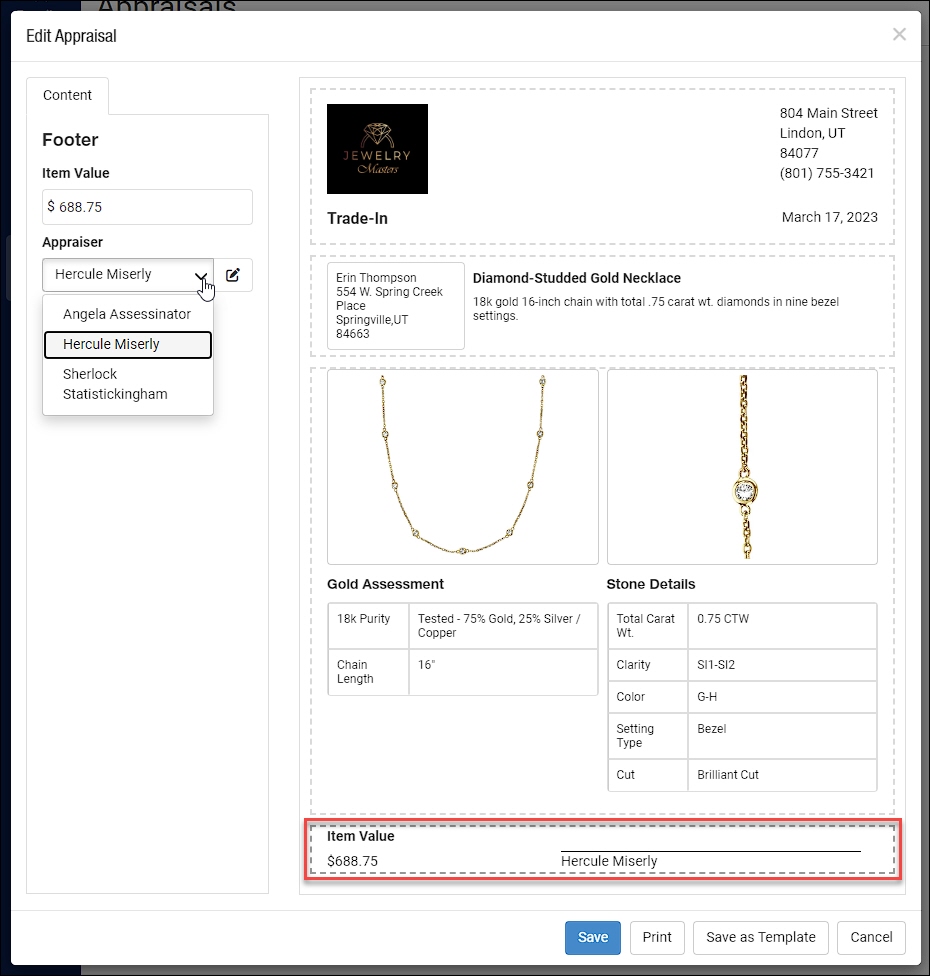
Working With Appraisal Templates
To save a template, simply click on the Save as Template button, assign the template a name, and click Save.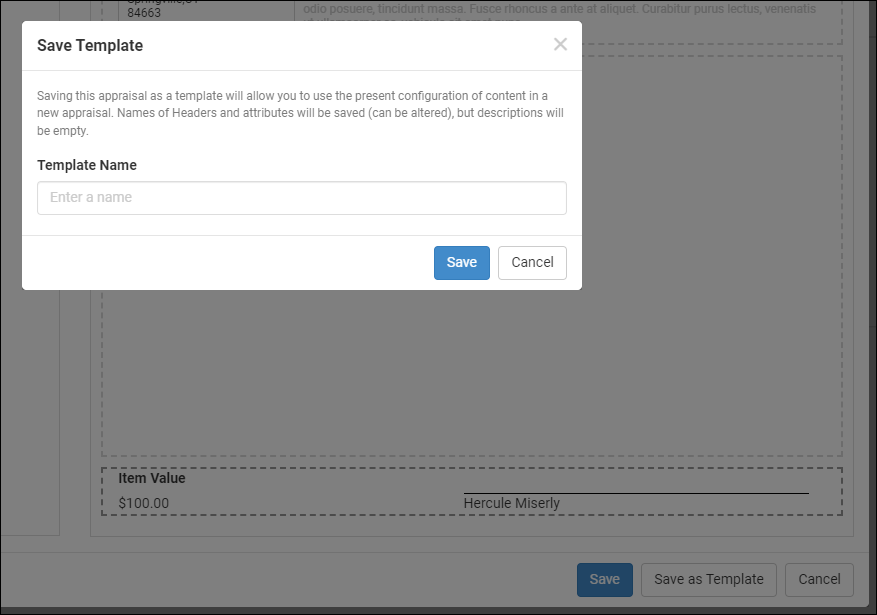 Requirements to save a template:
Requirements to save a template:
- Appraisal Reason
- At least one table header and at least one attribute in that table
To update an existing template, select a template in the new appraisal dropdown, make any changes that are needed, and click Save as Template. It will autofill the existing template name, so if you want to update that template, click Save and confirm that you want to update the existing template.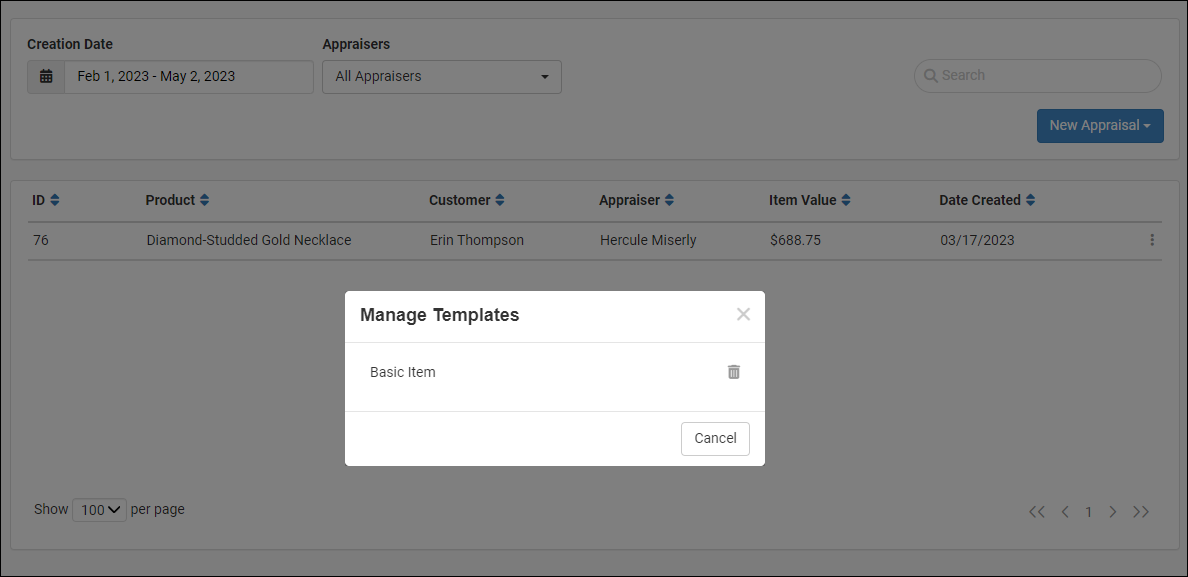 To delete templates, click the "manage templates" in the new appraisal dropdown, and you can delete any templates you no longer need
To delete templates, click the "manage templates" in the new appraisal dropdown, and you can delete any templates you no longer need
Working With Appraisals
Once you have completed everything needed for an appraisal, you will want to double-check it to make sure everything you need has been added, because once it is saved, you won't be able to edit it again unless it is a template. He are the requirements to save an appraisal:
- Customer
- Product
- Product Description
- Item Value
- Appraiser
- Appraisal Reason
- At least one table header and at least one row with an attribute and value in that table
- All tables MUST have a header and at least one row with an attribute and value in the table
- All table rows must have both an attribute and a value
Once the appraisal is saved, it is considered final, and further edits are not allowed.After you save you may print the appraisal directly from this panel from the Preview option in the action menu: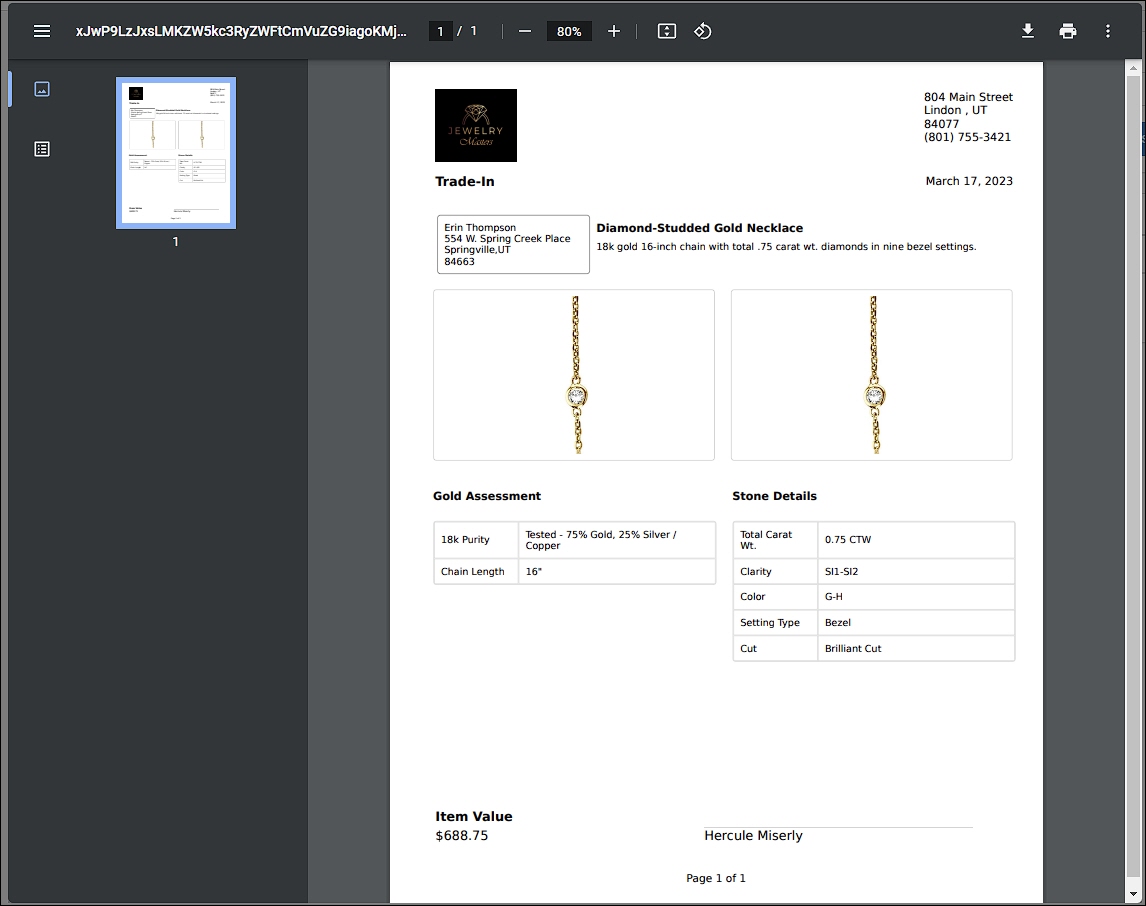 You also have the option of using the standard print window from your browser by clicking the Print option in the action menu.
You also have the option of using the standard print window from your browser by clicking the Print option in the action menu.
The catalog system contains many thousands of products across multiple industries, and while it is n
Steps for Attaching a Special Order to a Purchase Order Go to Modules > Special Orders, and make
The Music Shop 360 Rental Contract system sends up to four different emails out to contract-holders.
 October 01, 2024
October 01, 2024
Is this page helpful?
×Help us improve our articles