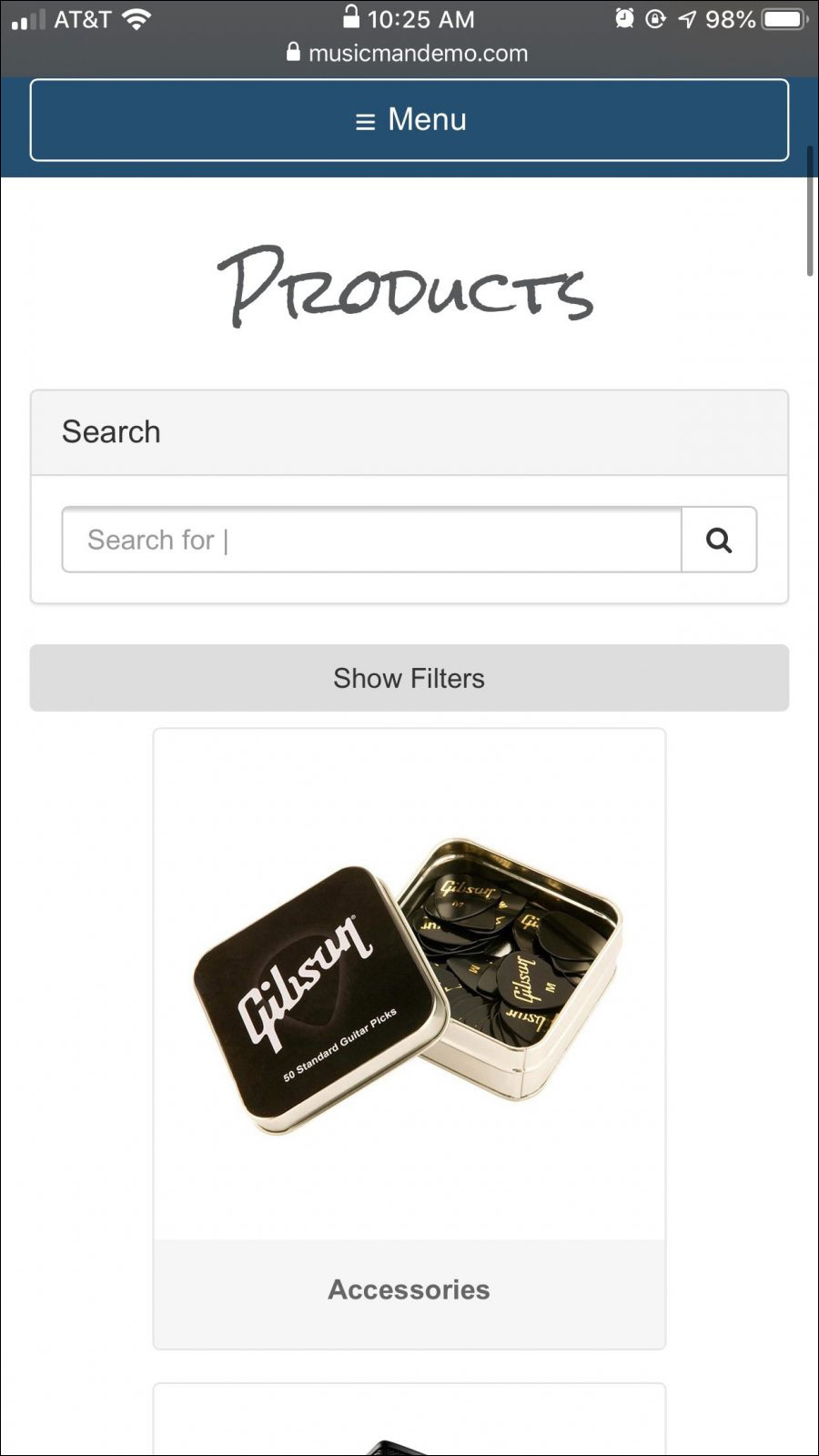Website Product Faceted Search
This feature is an available Beta Feature. You will be able to opt-in and activate it yourself if you are an Administrator-level User in the system and if you go to your Admin Button with your username in the upper right and you can access Beta Features. If you do not prefer to continue using it after trying it out, you can go back to that area to deactivate it again.
Please Note: We are proud to announce our newest and most powerful product search tool ever! This search will include both Product and Class Categories you use in the system, manufacturers, and product options and styles, as pictured here. You can also search a Price Range from this top level. You can set a Minimum and/or a Maximum Price Range you might be looking for.
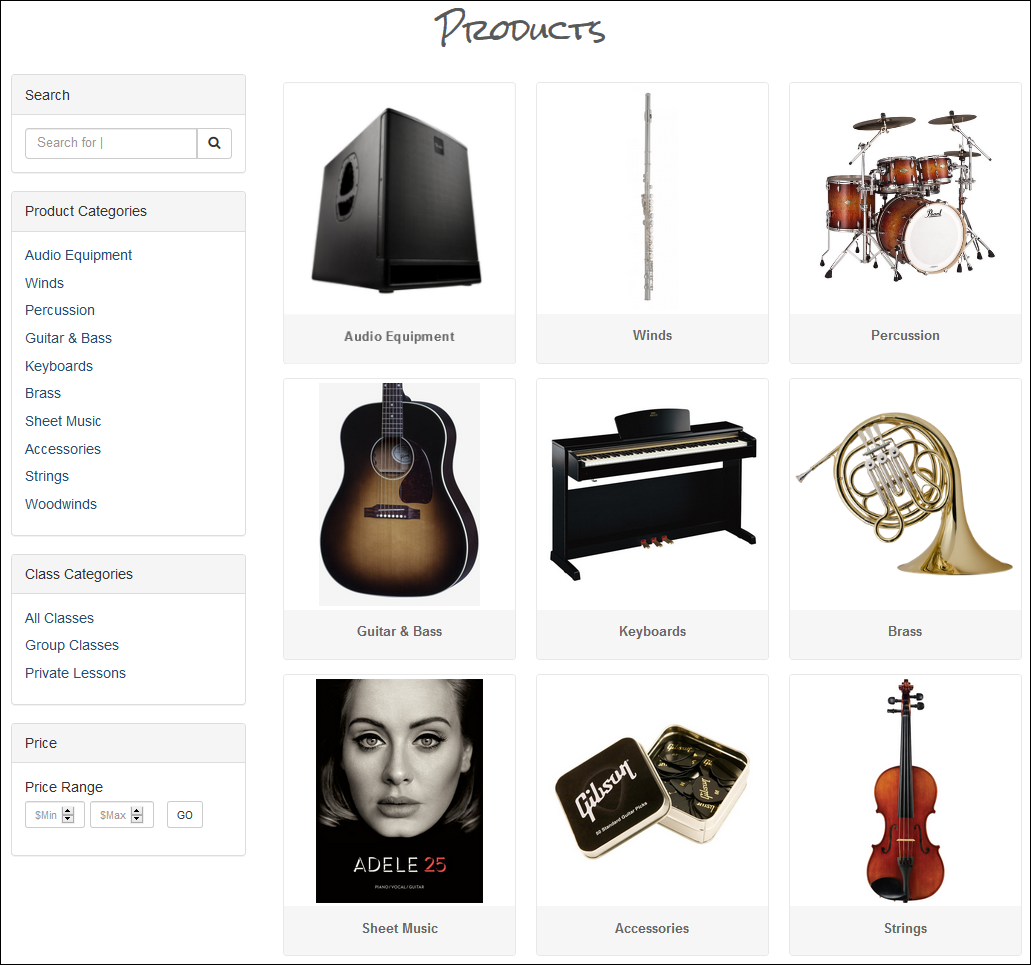
Faceted Search will utilize the different types of product Options you have established in the inventory you carry, for example, you may have set Colors and Sizes for your various products. Those families of Options will be visible in a left-hand column like the one pictured below, and your web shoppers can narrow their searching based on options that they prefer.
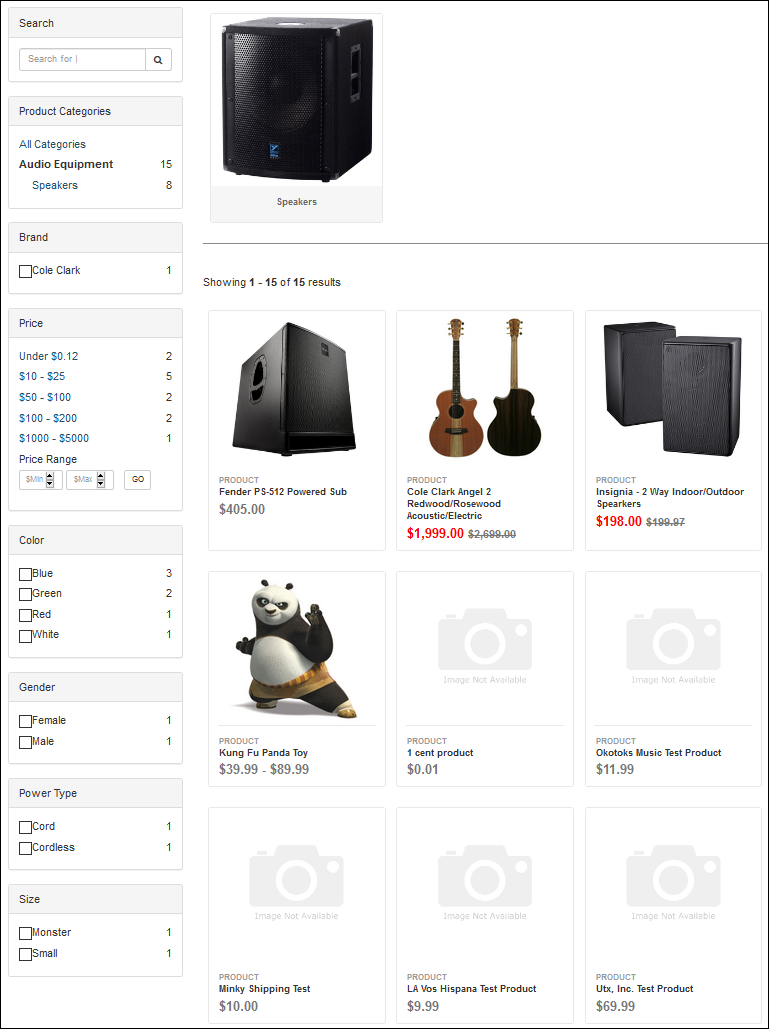
The system will only use Options within the Category being displayed.
One thing to be mindful of: to make the best use of this system, it is advised that you use the same names for option families so the system won't see them as different things. For example, if in one product you called an Option family 'Size' and in another, you called it 'Sizes', those would both show up in the sidebar, even if they are referring to the same sizes.
Please Note: We have improved the way Faceted Search works when being used and viewed on mobile devices.
You can collapse the filters down to a single button and open them again as needed, as pictured below: