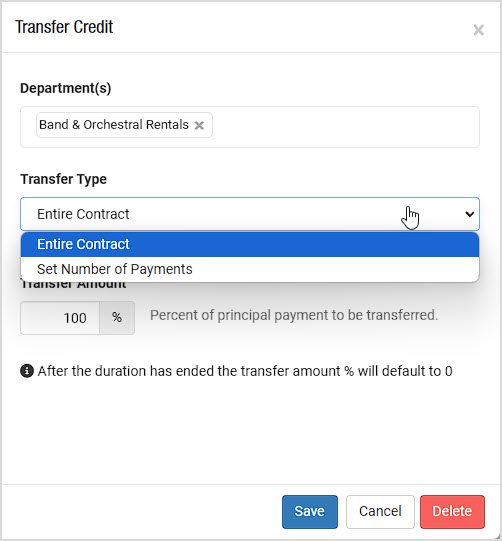Below are common scenarios and questions that we have encountered along with answers on how to solve the issues in the Rental Contracts system:
Question:
I have a student that is renting an instrument, and after 6 months they have grown and need to size up from the 1/2 size to the 3/4 size. What do I do?
Answer:
The way to handle this is through the Exchange option. Load the Customer into the Register, and in the Customer Actions in the upper right (the icons above the Date and Time) click to open the Customer Actions panel. Find the Rental Contract and click to open it. You'll see the Exchange button at the bottom. After clicking the Exchange button, click to transfer to A New Rental Contract. You also have the option of preserving whatever pricing was used in the previous contract, if needed. Once you make your selection, the system will pull over the customer information and their rental credit (principal, down payment, and previously accrued credit) from the existing contract and will add it into a new contract. Please note, under Settings > POS Settings > Rental Contracts you can configure how much of what a customer has paid in a rental will go through as credit on a new one in the Contract Exchange Profiles area.
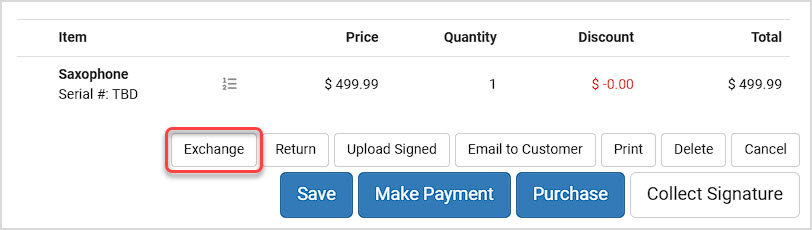
Question:
I have a student that is renting an instrument, and after 6 months they have grown and need the full size and they want to purchase it outright. What do I do?
Answer:
The way to handle this in our system is through the Exchange option. Open the Rental Contract in the Register, and at the bottom you'll see the Exchange button (see image above). After clicking the Exchange button, you would choose the option to transfer to Credit A New Sale.
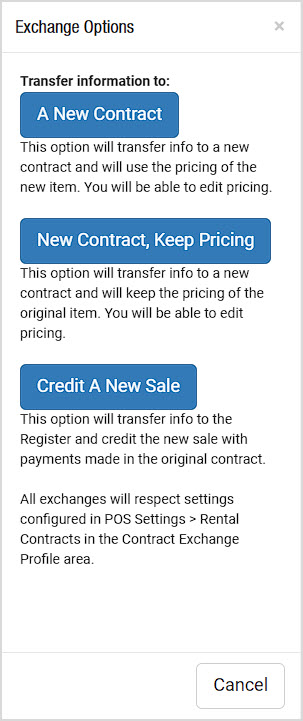
Question:
A customer comes in and wants to make a lump sum payment. Will the scheduled payments be able to handle any odd payment amount?
Answer:
Yes. Let's say the customer's monthly payment is $40 and they come in and pay $100 in January. Their payment for January and February will show as completed. March will show a partial payment of $20. When March rolls around, they will owe the remaining $20.
Question:
The customer's payment with tax shows $25.50 on the Scheduled Payments calendar, but when I go to collect money in the Register, the payment with tax shows $26.13. Why are they different?
Answer:
The Scheduled Payments area is an estimate created at the time the payment schedule is created. The principal and fees will not change, because those are signed into contract. Tax rates can change and that is out of the store's hands. Our system will use the current tax rate in the Register and charge that as the tax. A recent change to the tax rate would be the reason things may not show up exactly the same. Tax changes do not happen frequently, so an issue like this is very rare.
Question:
If the tax changes, will the Scheduled Payments area be messed up by payments that are less or more because of tax?
Answer:
No, it will retain the same number of payments, frequency, and end date.
Question:
If the tax rate changes and a customer wants to know what their next payment amount will be, how can I find that information?
Answer:
In the Rental Contract you can see Next Payment Amount. When you click it, you will see a breakdown of everything that goes into the payment. You can open the contract either from the Register with the customer loaded, or from Modules > Rental Contracts and clicking on the contract number.
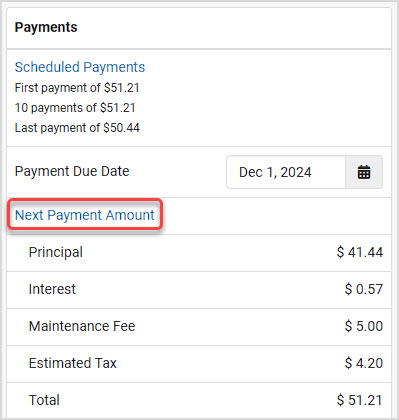
Question:
A student rents an instrument for 6 months and decides that they hate instrument lessons and they want to quit. Their parent comes to return the instrument and is not interested in getting a new instrument or recouping any of the credit. What do I do?
Answer:
Choose the Return option at the bottom of the RTO contract. This will place the item back into inventory and close out the contract.
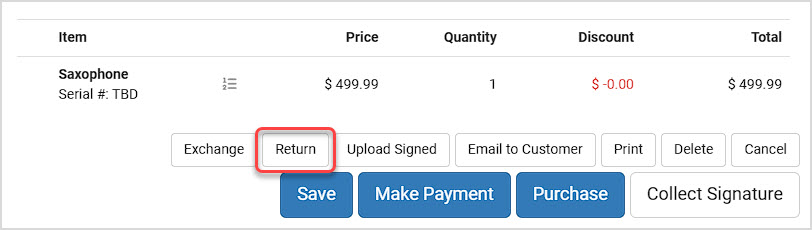
Question:
As the merchant, I still own all of the instruments that I am renting out. Where is that inventory stored during the rental?
Answer:
Our system takes the item from "In-stock" to "Reserved". That means it will still show as owned inventory on your books, but it won't show up as an option to rent or sell until it is returned. So when you look at the product's inventory, it may appear as if all of the items are in stock (but the On Hand quantity will be the number available to rent), but if you go to the Register to start a new Rental Contract, only items not already on contract will be visible to rent.
Question:
My customer believes there is a discrepancy with some payments. How can I verify actual payment information?
Answer:
One place you might look to see payment information is in the Rental Contract under Payments Collected. This number will show you amounts collected and the dates they were collected. You can use this as a reference to look up transactions on specific dates. The Attempted Payments area above what is pictured below has a See More link you can click that will give you details on why payment attempts might have failed. You can also look at the customer's History tab under Customers > Customers after searching for and clicking on their name.
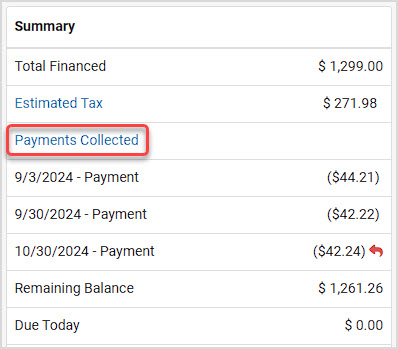
Question:
I have someone on Autopay that wants their bill pushed back a couple days because they need to wait until they get paid. How do I do that?
Answer:
Open the contract and in the Payments area, click on the Payment Due Date field. You can adjust the date and the Scheduled Payments area will adjust to the new date. Be sure to Save at the bottom when you're done.
Question:
What happens if somebody's charge doesn't go through because of a bad card on file?
Answer:
If the customer has Autopay turned on, the system will retry to charge the card based on the settings configured in Settings > POS Settings > Rental Contracts. Scroll down to the Credit Card Autobill Settings area and click the Configure button for retrying cards.
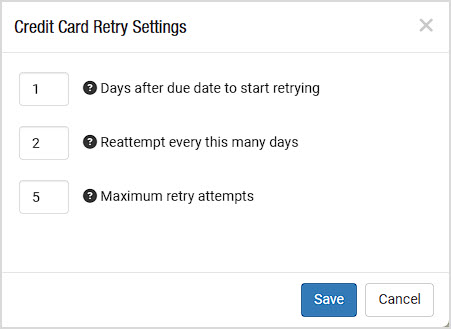
Question:
Somebody called in with their new card and they want to be billed right now. How do I do that?
Answer:
If the customer would like a new card charged immediately, you would go and make a payment through the Register as a normal credit card transaction using the Pay button from the main Rental Contracts page, or with the Make Payment button if you are viewing the open contract. The Autopay requires time to set up the tokenization it uses for the payments, so it cannot go through immediately that way.
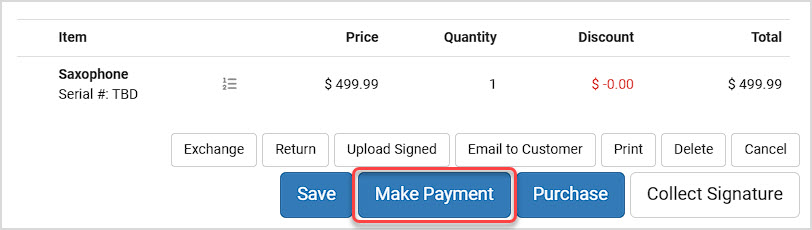
Question:
A customer completes their payments for a Rental Contract so they now own the instrument. They contact me as the store saying that they wanted to trade it in before they completed their payments but they forgot. Is there a way to undo the last payment and send the item back into inventory?
Answer:
There is currently not a way to undo completed payments from the original, completed Rental Contract. You would need to treat it as a Trade-In using the Register. For more information on how to process a Trade-In, click here (this link will open in a new browser window for you): Working With Trade-In Item Exchanges
Question:
How does rental credit transfer from contract to contract or from contract to sale? I want 40% of principal from the first 12 months to transfer as credit, but I don't see a way to do that in the system.
Answer:
Each merchant has their own way of handling rental credit being transferred. Some take X% of the first year's payments, some take X% of all payments, and others do something else entirely. You are able to go to Settings > POS Settings > Rental Contracts and scroll down to the Contract Exchange Profiles area, and you can set up profiles for different departments, as pictured below. You can either transfer a percentage of the principal, or choose a number of payments and the percentage of principal that will transfer: