How can we help?
Enter whatever you're curious about and we'll give you a smart summary of the best answers as well as relevant articles.
Enter whatever you're curious about and we'll give you a smart summary of the best answers as well as relevant articles.

Lorem ipsum dolor sit amet, consectetur adipiscing elit. Ut et massa mi.

Lorem ipsum dolor sit amet, consectetur adipiscing elit. Ut et massa mi.

Lorem ipsum dolor sit amet, consectetur adipiscing elit. Ut et massa mi.
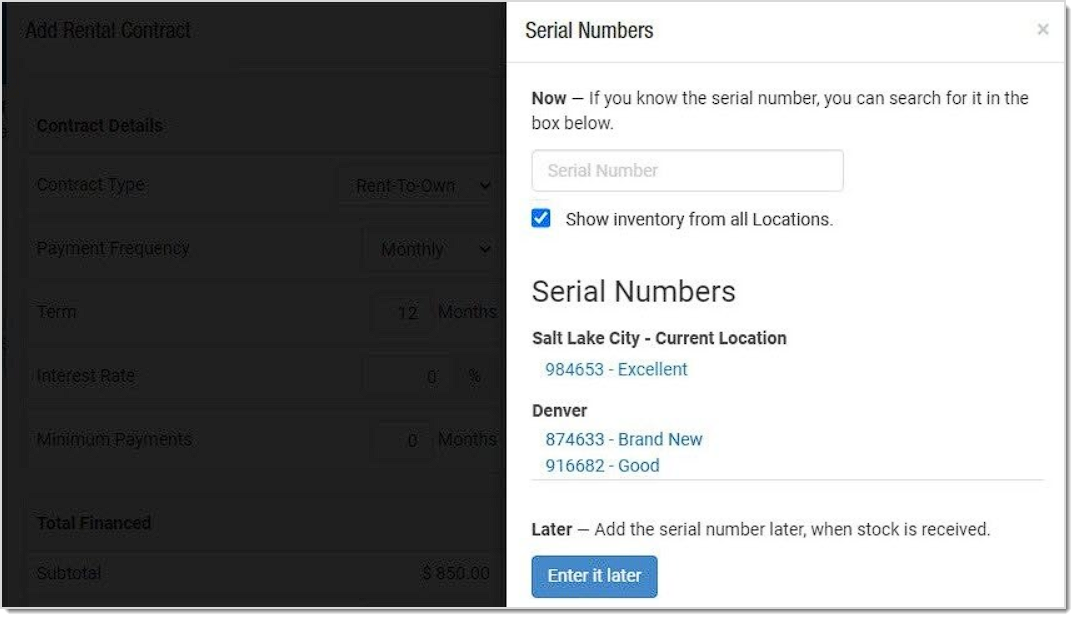
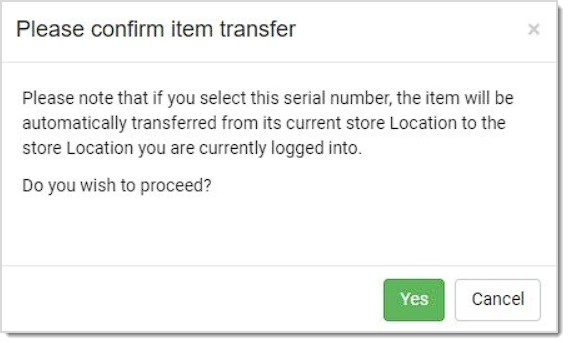
Please note that you can also access any Layaway from Modules > Layaways.

Click here for more detail on working with layaways: Layaways.
Click here for more detail on working with Special Orders: Working with Special Orders.

Click here for more detail on processing your Work Orders: New Version of Work Orders.
Offer your customers the best possible savings with the Coupon & Discount Stacking feature while you maintain control over the way your discounts work! This feature lets you manage how multiple coupons and discounts can be applied when selling face to face in the Register and when selling through your website. Take a look!
To begin configuring how you want your coupons and discounts to work in the Register, click the Admin Button in the upper right that has your username and go to Settings > POS Settings. The General tab will open for you and you can find the Coupons & Discounts section near the bottom.
You have a several options for how multiple discounts and/or coupons can be applied in the Register.
You can turn off the Line Item Discounts if you don't want to allow specific discounts on individual line items. By default this is on.
For the Discount Override for Non-Discountable Items setting, it applies to line-items in the Register. If you check the box for this setting, it will not allow items to be discounted if they are set to not allow discounts in the Product, Service, or Class, or at the Department level. Normally in the Register users can override such settings if needed. If the above setting for Line Item Discounts is disabled, this option is grayed out.
If you sell services through your Register, you can choose to Apply Transaction Discounts to Services if you wish for those to be discountable. This applies only to line-item services added manually to the Register.
You can Apply Transaction Discounts to Purchased Gift Cards if you wish. Be aware, discounting the original card purchase might be 'double-dipping' by also allowing items purchased with the Gift Card to be discounted as well. Most stores leave this setting off.
The Disable Coupons & Discounts for Sale Price Items is a setting for which many of our clients have asked. If you check the box for this setting, items with an active Sale Price will not be discounted, even if they would normally be eligible.
When working with discounts and coupons in the Register, you can see a breakdown of all that have been applied or you can manually adjust discounts by clicking on the Discount link in the register sidebar, as pictured here:
For your website, your customers can get discounts via coupons you offer, and there is a settings area that allows you to configure how that works. Click on the Admin Button with your username in the upper left of the system and go to Settings > Website Settings > Shopping Cart. Scroll down the page until you see the section for Coupons like the one pictured below.
You have a couple of options for how multiple coupons can be applied in the website for your customers:
If you have a service package that includes the Point of Sale, you can have up to two Tills set up for your system. These will be set up for you by your Customer Success Manager, and that person can do so at any time for you. If they have not yet set them up for you, reach out through the contact information they provided you during your initial consultation, this will include their direct phone line and email address, and they can set your Tills up for you.
If you are already live and using your Point of Sale system and just need another Till added, there is an additional cost for that for each Till over your initial two, and we can enable that for you if you call our Support team at 385-404-6200.
If you just need to see the different types of tender and amounts you took in throughout your day, the End of Day report is perfect for counting your tender by till for the day so you can justify your cash drawers.
If you need more robust features for ending shifts and changing out cash drawers or just having a dedicated shift report and drawer counting tools, the Shift Management feature allows you to do this. You can also do Pay In and Pay Out from your drawer as needed. Click here to learn more about this feature: Shift Management
For Class purchases done through your website, there is a setting you can enable that will allow the customer to enter names for each seat they are reserving for the class. To enable this function, in the upper right of the system, click on the Admin Button with your username and go to Settings > Website Settings. The first tab that opens is for Calendar & Classes and at the bottom, you will find the option to Require Attendee Names. Those names will display on your Classes Report.
For Class purchases done through your point of sale Register, the name of the customer will automatically be recorded. If the customer is purchasing extra seats, you can enter the names in the Notes area for all attendees, and in your Classes Report those notes will be visible.
After logging into the system, in the upper right click on the Admin Button with your username and go to Settings > Website Settings > Website Settings > Email, and you will see a field to enter your From Email Address. Please note the warning on the page about not using an email address provided by one of the big free email providers, such as AOL, Hotmail, Gmail, Yahoo, etc. The reason such email addresses will not work for this system is because that spammers use email addresses like that to send bulk emails out at little risk to themselves. So bulk email provider services have trouble sending messages with From email addresses like that, so in the system, we do not allow them.
We do not have a way to set a specific amount to charge for shipping per product, but you can have the product's weight determine how much is charged. Start by looking at your shipping settings. After logging into Music Shop 360, in the upper right click on the Admin Button with your username and go to Settings > Website Settings > Shipping, and click to Configure your shipping methods. Check the box for the method you want to work with and click to Edit, or if you don't yet have a shipping method, click the green +Add Domestic Shipping Method button to create a new one. After you set the Region, currency, method name, and delivery time, in the 'Based On' area, you will need to select Weight. Each of your products can be set to have whatever weight it might need in order to charge enough shipping to cover the item. If you don't have weight values in place for your products, you will need to enter them, and they go in as decimal values of pounds (or kilograms, if that is the system you use), so an item that weighs 24-ounces will go in as 1.5 in the weight field for the product. Be sure to click Save at the bottom after you're finished adjusting your rates.
First, log into your MMS account. Once you have logged in, in the upper right go to Business Settings.
Once there, you will see some tabs across the top (including General, Membership, Accounts & Invoices, etc.). Scroll all the way to the right and find the Integrations tab and click on it.
Find the API Keys section as pictured and click on the + Create a New API Key button. The window below will open:
You will need to enter a name for your key, it doesn't really matter what you name it. You can enter a description if you like but it is not necessary. Make sure that the Key Permissions are set to Read & Write, that Enabled is checked, and then click Save.
You will see the Copy API Key window pop up and next to all the code is a small Copy button. Click on it and make sure the verification pops up:
Once you have it, click Done.
Next, you will log into Music Shop 360 to enter your API Key. Once you've logged in, go to your Admin button with your username in the upper right and go to Settings > Integrations > My Music Staff and you may see a screen like this:
In setting up our Beta integrations, we used key tokens that were only good for a few weeks and then expired. So at this point if you see the Disconnect Account button you will want to click to Disconnect Account. Don't worry, you won't lose any of your synced data. Once you have disconnected or if you have not been connected before, you will see this:
Click in the MMS API Key box and paste in what you copied. You can do this with a right-click from the menu, as pictured below, or if you are in Windows you can use the keyboard combo Ctrl-V, or if you are on a Mac, you can use Command-V.
Once your key code is in place, click Connect to MMS and the page will refresh and you'll see the Settings page reload. If you go back to the MMS tab, you'll see the Disconnect button (don't click it at this point) and your integration will now be permanent.
MMS is a lesson scheduling solution that is very popular, and our integration between MMS and Music Shop 360 will allow you to manage your customer billing for MMS in Music Shop 360. When the integration is activated, it will:
Once we have your integration configured, you will see some new functions in your system settings. Click on the Admin Button with your username in the upper right and go to Settings > Integrations > My Music Staff and you will see something like this:
Please Note: If you go to this area before the integration is in place, you will see an area to log into MMS. At this time, that area is not working and we will need to set up the integration manually from our end.
In the General Settings area, if you wish to disconnect your integration you can click to Disconnect Account. If you do so, at this time we would have to manually reconnect you again if you wanted the connection restored.
In the Autopay Settings area, you can configure how you want your Autopayments to work for customers who want a credit or debit card to be regularly billed for MMS lessons. You can click to Enable the system to Retry Failed Autopayments. You can set how many days you want the system to wait after the Due Date before it retries a payment in the Days After Due Date for Retries. If the retry fails, you can set how many days after that the system will wait to try again in the Reattempt Days area. And you can set how many times total you want the system to try to collect a payment before it stops by setting the Maximum Retry Attempts.
In the Notice Settings area, you are able to have the system send out payment notices to your MMS customers. If Enabled, the Autopay Reminder Email will send customers who are set up for Autopay a reminder email that their payment will be charged in 5 days. For customers who do not use Autopay, the Payment Due Soon Reminder will send them an email notice that their MMS charges are due in 5 days.
For all settings in this area, if you make any changes, click the Save button in the upper right.
If you load a customer into the Register or go to Customers > Customers and open a customer from there, you will be able to see information about MMS integration on the Settings tab for the customer. When the integration is set up with MMS, it will automatically find and synchronize customers it finds in both systems. If you load or create a customer who is not yet synchronized, you will have the ability to Sync MMS Customer using the button pictured below, but that customer needs to already be in MMS and should ideally have an identical email address to sync properly.
Once a customer is synchronized, you will have the ability to Disconnect Customer if the need arises. You can also turn on Autopay for the customer, and as pictured below, if they already have one or more cards on file, those will be able to be used to pay their MMS charges in Music Shop 360.
You can assign or reassign Autopay cards, or authorize new cards to be used for the account by clicking on the Manage link next to Auto Pay. You'll see a list of all cards saved in the system for the customer, and you can set one to be the Primary, and as many Secondary cards as they might want. The system will try to charge the Primary card first, and then will charge a Secondary card if the payment for the Primary fails. You can also remove a card from the list by clicking the Delete button for it on the right. The system will ask you for confirmation before deleting the card.
If you click the +Add Card button, you are able to either swipe in a card or you can click Manual Card Entry to manually enter one, as pictured below:
Also in the Autopay area, you are able to click See More to view the payment attempts.
You will be able to see the date of the attempt, the date that the payment was scheduled originally, information about the last 4 digits on the card, the amount, and if the payment was a success or if it failed.
If you need to work with an MMS payment in the Register, you can load the customer into the Register and click any of the Customer Actions icons in the upper right to open that panel. You will see a section for MMS Account if the customer is synchronized.
There is a Refresh button on the right if you are not seeing a Balance Due that should be displaying. A balance owed will display in red numbers and a credit balance will display in green. If the customer owes a balance and you click the Pay button, it will load the payment into the Register and show that it is an MMS Payment, and the customer can pay however they like in the normal way.
Payments made for MMS will display in your reports as MMS Payments and will be included in the system-managed Department of Classes when looking at departmental reports.
Here are some great things to do to improve your use of the Point of Sale system:
Please Note: If you need to remove tax from a completed transaction, you will need to open the transaction from the End of Day report and click the Edit Transaction button.
If you need to add tax to a completed transaction, you will need to Void the original and run the transaction again using the steps above to make sure tax is properly added.
Sometimes things move quickly as you're wrapping up a transaction and you might lose track of important details, like the exact amount of change you need to give the customer. Turning on this feature will show you those details so you won't have to scramble for them, and also allows you to reprint the receipt if needed.
Your Music Shop 360 Point of Sale system allows you to offer items for free in Register and in online transactions.
The area of the system where you'll create your Rentals is the Register. Begin by logging into the system and then on the left side of our blue Admin Toolbar, click the Register Button.
Entering a rental is very similar to completing a normal transaction. Rentals can be initiated in two ways. In both cases the customer's name must be entered first.
Please Note: The system will not allow a rental without customer information.
The first method of entering a rental item is to press the blue Rental link in the register. The second option is entering a unique rental item in the Item Search area as shown below. Please note, that a rental item will be displayed with two horizontal arrows next to it identifying the item as something that is available to rent. Clicking on an item from the search will load it in the Rental Panel.
When the rental panel appears, you’ll see the customer is added to the rental already and additional renters can be added for families or groups. If the customer is picking the item up now, click on the calendar icon and choose the return date and time from the available slots. If the customer is picking up the rental at a later date, press the blue Change to Reservation button and select the Pick Up and Return date(s) and time ranges.
Items can be added by using the search box below the Renter’s name or by scanning/entering the item number, or by pressing the white Browse button. Once an item is entered to rent, you’ll see the calendar appear with the available days and inventory counts. If there are any accessories attached to the item you’ll see a small window appear. If any of the accessories are needed, click on them to add them to the rental item then press the white Close button at the bottom or click on the main screen to exit. The rental item and its accessories will have their available dates shown to the right.
Additional renter's orders can be added at any time by pressing either of the white buttons below the search box and subsequently their name(s) can be edited by pressing the blue Pencil icon next to their name.
If renter information is required for any of the items there will be a green Renter Info button at the bottom of the page that is required before the rental can be saved. These are configured in the Rental Settings Tab. If a waiver/agreement is required, you can print that off at any time by pressing the white Print Waiver/Agreement button, which will open the waiver up in a new printable tab.
You can also configure some options for this Rental window by clicking the gear-shaped button in the upper right of the window. Try different settings to see which configuration will work best for you:
Once the rental has been completed, the details of the rental will be displayed in the Register and can be checked out. To submit a deposit, click the four small purple buttons next to the rental item and choose either cash or card.
Please Note: The deposit is done separately in the line item and then the main rental payment is done the normal way for a transaction.
You can edit the rentals prior to checkout by clicking the orange Edit button in the Rental line-item.
You can run returns on Rental transactions by scanning the receipt barcode or by pulling the customer’s name up in the register and clicking on the rental icon in the top right to find their rental transaction. Next to each rental transaction will have a Return button. Click on that to begin the return process. Upon return of Rental items, any late fees are automatically calculated. The sales clerk may edit the pricing. Any late fees and/or additional purchases, are subtracted from the rental deposit.
Additionally, details of any rental may be found in the Rental Status or Rental Calendar items under the Modules menu as pictured below.
Clicking on any rental item will pull up its full details, including renter contact information, dates/times, price, and item details.
In addition to viewing rental statuses, you can also return or exchange items by pressing either the white Open in Till button (for exchanges or edits) or the blue Return button (for full or specific item returns).
The Special Order Placeholder is designed to streamline the process of handling special orders when the exact product details are not immediately available. This feature is particularly useful for users who lack the necessary permissions to create products in the store's system but need to take down notes of what the customer is ordering.
In the Create Placeholder window that opens, enter the Placeholder item details:
Enter a Product Title.
Enter an Estimated Price and a Quantity of at least 1 (quantity is required).
It is optional for you to set a Department, Vendor, and Product Type.
Add any relevant notes and media, if available.
Save the Placeholder item.
Click Save to return to the Special Order.
If you need to create additional Placeholders for the Special Order, click Save and New.
Once you have created the Placeholder items you need, click the Add to Register button and finalize the Special Order by completing the initial transaction.
Once you know the actual products the Placeholder items represent, you will need to change each Placeholder item into a real product:
Placeholder items cannot be fulfilled. If you click the Fulfill Order button at the bottom of the Special Order, any Placeholders in the SO will not load into the fulfillment window. The example Special Order above has two Placeholders and one item that was converted into a standard Product. If a standard product and a Placeholder are in the same Special Order and click the Fulfill Order button, only the created product will show in the Manual Fulfillment window, as pictured below.
You can also view and create a product from a Placeholder item in a Purchase Order. Here is how to work with Placeholders in a PO:
Please Note: For staff members who do not have the User Group permission to create new products but but who need to create special orders, this functionality will not allow them to convert Placeholders to products.
Can I edit a placeholder after saving it?
Yes, placeholders can be edited by accessing them through the special order's list page or through the purchase order queue.
What happens if I don't complete the product creation?
The placeholder will remain with an Incomplete status and cannot be fulfilled until you convert it to a product.
Is it mandatory to add media to a placeholder?
No, adding media is optional but can be helpful for reference.
If you use the Trade-Ins tool in the Register to accept traded inventory on purchases, your state might offer tax credits on that expense, meaning the item being traded for would have its tax reduced based on the item being traded. Please read further to find out more.
The situation is getting better: just four years ago, there were 7 states on this list. The following 3 states, as of 6/2024, do not offer tax credit on trades*:
*Source: Bankrate.com article on Does a Trade-In Reduce Sales Tax?
So if your state is not listed above, you are able to get the taxable amount in a transaction reduced by the amount of the trade-in item. The system has been coded already for states that allow this tax reduction, so it will already be there for you and functioning if your state offers the tax credit.
If you have questions please give us a call at 385-404-6200.